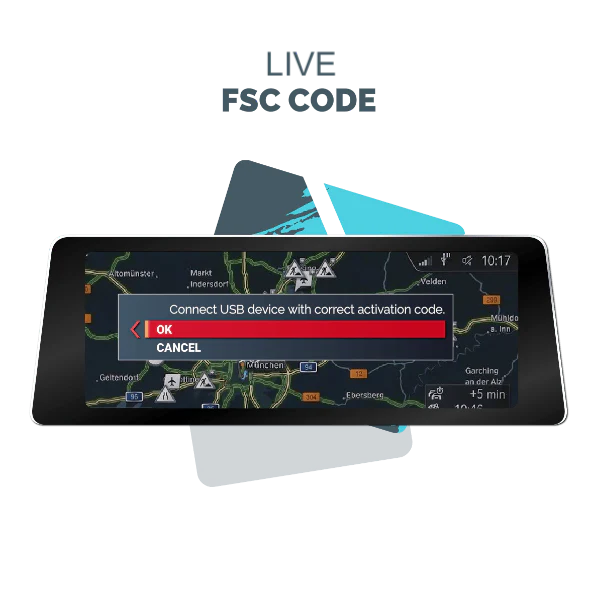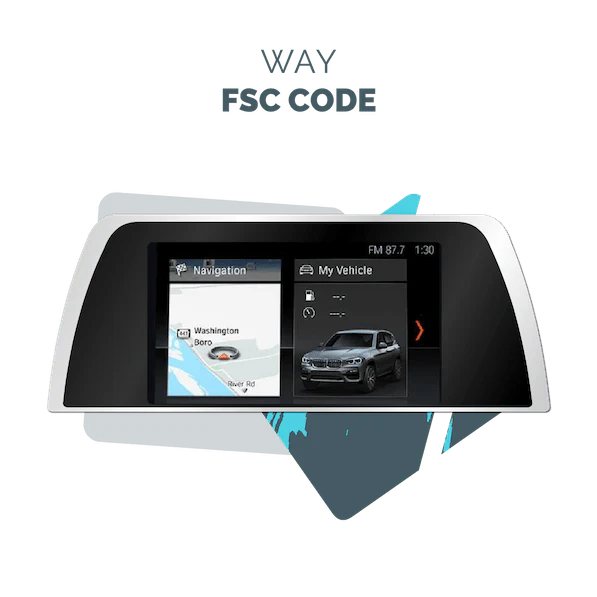Apple CarPlay is one of the most useful features in modern vehicles. It helps drivers stay connected while keeping attention on the road. Many drivers enjoy music, maps, and calls through CarPlay every day. Over time, interest has grown in video features, especially on YouTube. People often search for ways to enjoy YouTube and other videos on the CarPlay screen during safe moments. This guide explains everything in simple words, with a strong focus on safety, limits, and smart solutions offered by BimmerNavigation.
YouTube on CarPlay – Complete Overview
What Is YouTube on CarPlay?
YouTube on CarPlay means showing YouTube videos on the vehicle display using the Apple CarPlay system. Apple CarPlay connects an iPhone to the car screen and shows selected apps in a clean and easy layout. Music apps, map tools, and call features work smoothly through this system.
YouTube, however, does not appear by default. Apple designed CarPlay mainly for driving support. Video playback stays restricted because moving images distract drivers. Even so, interest in YouTube on CarPlay continues to grow, especially for parked use, waiting time, or passenger viewing.
Many users search phrases like YouTube on CarPlay, YouTube in CarPlay, Apple CarPlay YouTube, and YouTube Apple CarPlay to learn more about this feature.
Watching YouTube on Apple CarPlay
Apple blocks direct YouTube access on CarPlay for safety reasons. Video apps do not show on the CarPlay home screen. This rule protects drivers from distractions while the vehicle is moving.
Despite this, some systems allow video playback when the vehicle stays parked. Special software tools and vehicle-supported systems make this possible. These methods respect safety rules and focus on responsible use.
How to Watch YouTube on Apple CarPlay
How to Watch YouTube on CarPlay Using Different Methods
Several methods exist for video playback on CarPlay. Each option works differently and depends on the vehicle system.
One method involves CarPlay video activation software. This software unlocks video features already built into the vehicle screen. Another method uses screen mirroring, which shows the iPhone display on the car screen. Both methods require a stable system and proper setup.
BimmerNavigation provides professional solutions that focus on system stability and safe usage. These solutions support video playback during parked moments and waiting periods.
Common search terms include how to watch YouTube on Apple CarPlay, how to play YouTube on CarPlay, play YouTube on CarPlay, and YouTube for CarPlay.
How to Add YouTube to CarPlay
Adding YouTube to CarPlay does not happen through the App Store. Apple does not allow video apps directly inside CarPlay. Instead, video activation software helps unlock this feature.
BimmerNavigation offers tested solutions designed for supported vehicles. These tools integrate smoothly with factory systems. The setup process stays simple and professional, without harming the original software.
People often search for how to add YouTube to CarPlay, how to put YouTube on CarPlay, how to get YouTube on Apple CarPlay, and the CarPlay YouTube app when learning about this process.
Watching Videos on Apple CarPlay
Video Viewing on CarPlay Explained
Video viewing on CarPlay follows strict safety rules. Apple focuses on driver attention at all times. Video playback stays limited to parked use only.
Video content includes YouTube clips, short films, and stored media files. These features bring comfort during long waits, charging sessions, or passenger use.
Search terms such as watch videos on CarPlay and play videos on CarPlay often appear when users explore this topic.
How to Play Videos on Apple CarPlay
Video playback usually requires special activation. Once enabled, the vehicle screen displays video apps clearly. Audio plays through the car speakers for a better experience.
BimmerNavigation solutions help users enjoy video content without system errors. These solutions respect factory limits and focus on smooth performance.
Search phrases include how to play videos on Apple CarPlay, how to play videos on CarPlay, play videos on CarPlay, and watch videos on CarPlay.
CarPlay Video and Movie Playback
How to Watch Movies on CarPlay
Movie playback works in a similar way to video viewing. Movies appear only when the vehicle stays parked. This feature suits long waits, road trip stops, or passenger entertainment.
BimmerNavigation supports CarPlay video playback for supported vehicles, offering a smooth and clear viewing experience. The screen resolution remains sharp, and sound quality stays strong.
Many users search for how to watch movies on CarPlay and CarPlay video while exploring this feature.
YouTube and Video Streaming Limits on Apple CarPlay
Apple places strict limits on video streaming. These limits protect drivers and reduce risk. Video apps do not appear while driving, even with activation tools.
Streaming quality depends on internet speed and system support. BimmerNavigation tools focus on stable playback and reliable performance without system crashes.
Is Watching YouTube on CarPlay Safe and Legal?
Apple CarPlay Safety Rules
Apple CarPlay follows strict safety standards. These rules prevent video playback during driving. Visual distractions increase accident risk, which Apple works hard to reduce.
Video playback remains intended for parked use only. Responsible usage protects both the driver and others on the road.
Search phrases like YouTube CarPlay and play videos on CarPlay often appear in safety discussions.
How BimmerNavigation Helps Enable CarPlay Video?
BimmerNavigation provides trusted CarPlay video solutions. These tools activate video playback on supported vehicles while respecting safety limits.
Brand Mention:
BimmerNavigation CarPlay video solutions offer YouTube and video playback activation for supported vehicles. The system stays stable, smooth, and easy to use.
A professional setup ensures the original system remains safe and unchanged.
Compatible Cars and Systems for YouTube on CarPlay
BMW and MINI Apple CarPlay Video Support
BMW and MINI vehicles support advanced CarPlay features. Many newer models include screens and systems ready for video activation.
BimmerNavigation specializes in BMW and MINI systems. The solutions match factory software and support video playback during safe conditions.
Search terms include YouTube on CarPlay and YouTube in CarPlay when users explore vehicle compatibility.
Common Issues and Troubleshooting
Why YouTube Does Not Show on CarPlay
YouTube does not appear on CarPlay because Apple blocks video apps by default. Software limits, system version issues, or unsupported vehicles also cause this problem.
BimmerNavigation helps resolve these issues with proper activation tools. The process remains clean, safe, and reliable.
Users often search YouTube for CarPlay and the CarPlay YouTube app while troubleshooting.
Final Thoughts
Apple CarPlay focuses on safety, clarity, and ease of use. Video playback remains restricted for good reasons. Still, parked use entertains during breaks and waiting times.
https://bimmernavigation.com/ provides professional CarPlay video solutions for supported vehicles. These tools unlock video features safely and smoothly, without harming factory systems.
Responsible usage matters most. Video features should always support comfort, never risk. With the right setup and trusted solutions, CarPlay video becomes a valuable feature for modern drivers.