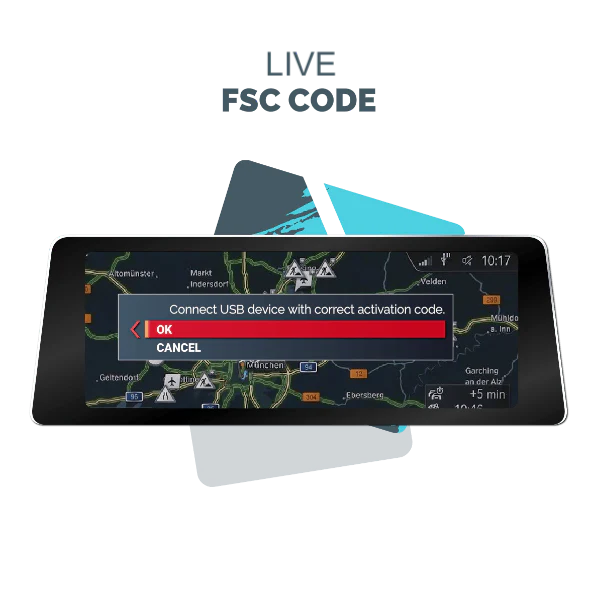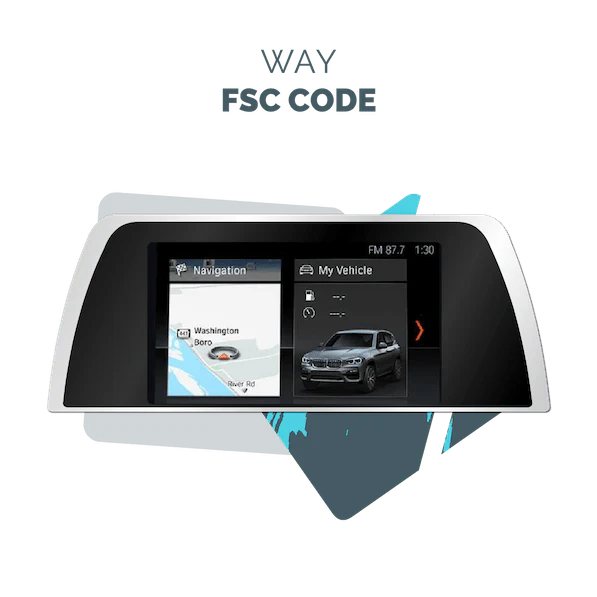Brought to you by Bimmer Navigation – Your Trusted BMW Map Update Experts
Apple CarPlay allows you to integrate your iPhone with your BMW’s iDrive system, giving you seamless access to navigation, music, calls, and more. Follow this step-by-step guide to enable CarPlay on your BMW.
Step 1: Check Your BMW’s Compatibility
Before enabling CarPlay, ensure your BMW supports it. Here’s how:
- CarPlay is available on most BMW models from 2017 onwards with iDrive 6 or iDrive 7.
- Go to Settings > General > CarPlay on your iPhone. If your car appears under “Available Cars,” it supports CarPlay.
- Alternatively, check via your iDrive system:
- iDrive 6: Navigate to Apps > Manage Mobile Devices > Apple CarPlay.
- iDrive 7: Go to Apps > Apple CarPlay and check if it’s listed.
If CarPlay is not listed, you may need to activate it using a BMW coding service like Bimmer Navigation.
Step 2: Enable Bluetooth & Wi-Fi on Your iPhone
- Open Settings on your iPhone.
- Enable Wi-Fi (even though CarPlay works wirelessly, Wi-Fi needs to be on).
- Enable Bluetooth and set it to discoverable mode.
Step 3: Connect Your iPhone to Your BMW
- Turn on your BMW’s iDrive system.
- Press COM on the iDrive controller and select Mobile Devices.
- Select + New Device and choose Apple CarPlay.
- On your iPhone, go to Settings > Bluetooth and select your BMW from the available devices.
- A pairing code will appear on both your iPhone and iDrive screen. Confirm that they match and tap Pair.
Step 4: Activate Apple CarPlay
- Once paired, your iPhone will prompt you to enable Apple CarPlay.
- Tap Use CarPlay and confirm on your iDrive screen.
- Accept the prompts to allow BMW to access your phone’s contacts, messages, and apps.
Your iPhone is now connected to Apple CarPlay!
Step 5: Customize Apple CarPlay Settings
- Go to Settings > General > CarPlay on your iPhone.
- Select your BMW and customize the app layout.
- Drag and rearrange icons for easier access while driving.
Troubleshooting: What If Apple CarPlay Is Not Working?

If CarPlay doesn’t activate, try these solutions:
Ensure your BMW has Apple CarPlay enabled. If not, you may need CarPlay activation from Bimmer Navigation.
- Check that your BMW’s software is up to date (Settings > Software Update).
- Restart your iPhone and BMW’s iDrive system.
- Forget the Bluetooth connection and re-pair your iPhone.
Need CarPlay Activation or BMW Map Updates?
If your BMW does not have CarPlay enabled, Bimmer Navigation can help with remote activation and software updates. Contact us for expert support!
📞 Visit Us at: https://bimmernavigation.com/
📧 Email Us: info@bimmernavigation.com