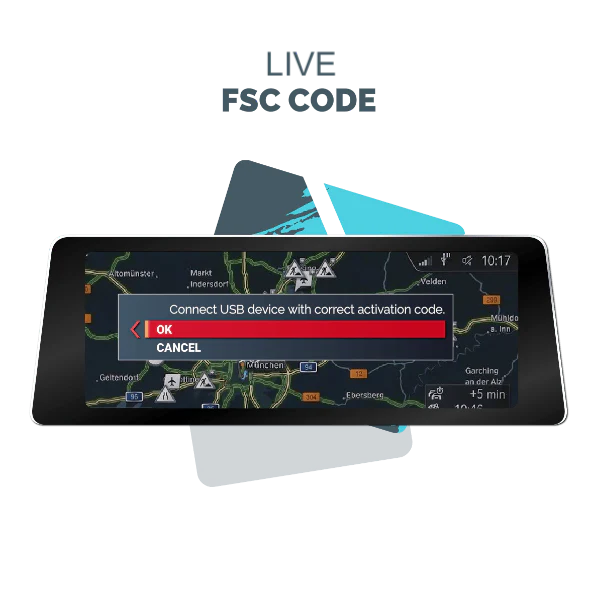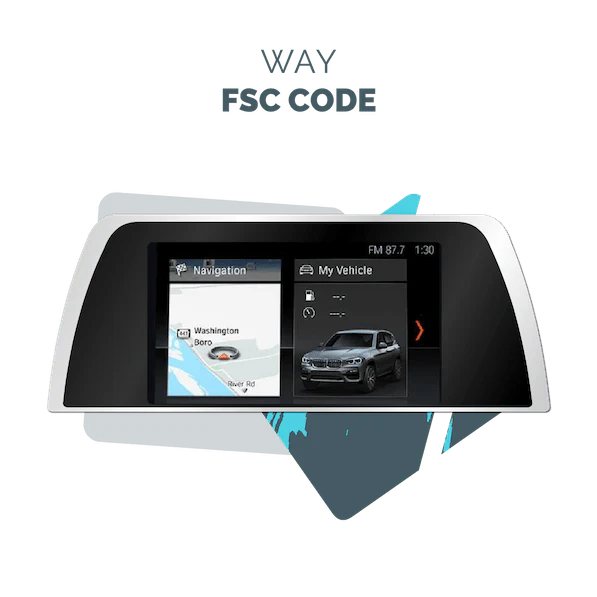Driving a BMW with a navigation system gives a strong advantage. It helps you find new roads, avoid traffic, and reach places easily. But over time, roads change. New streets appear, old roads disappear, traffic patterns shift. If your maps are old, your system may lead you wrong. That is why updating your BMW maps is very important.
Having fresh maps means safer journeys, fewer wrong turns, and better directions. In this post, I will explain how to perform a free BMW navigation maps update free, step by step. I will also explain what an FSC code BMW map update is and how that is part of the process. At end, you will know how to do a free BMW map update guide.
What Is an FSC Code & Why You Need It
FSC stands for Freischaltcode, a German word meaning “unlock code.” In BMW systems, the FSC code is needed to unlock the map files so your navigation system will accept the update. Without a valid FSC, the car will refuse to install the new maps. So if you download map files, you also need a matching FSC code for your car.
You often see phrases like FSC code, BMW map update, BMW map update free download, or BMW USB map update download. All of those relate to getting the map files (for free or legally) and generating or obtaining an FSC code to activate them.
FSC codes differ by map version, region, and by system type (CIC, NBT, etc.). If your code does not match exactly, the system will reject the update.
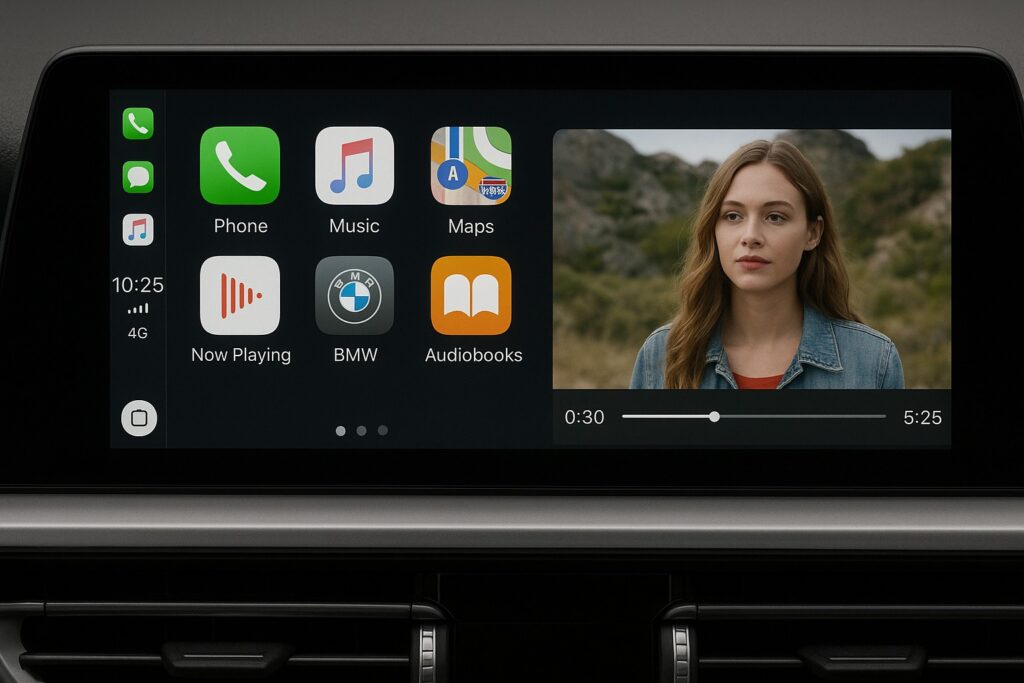
Prerequisites for the Free Update Method
Before starting, gather these:
- Knowledge of your BMW’s navigation system type (CIC, NBT, etc.).
- Software tools: reading FSC file tool, FSC generator, map files.
- Hardware: sometimes an ENET cable (Ethernet cable for BMW) or OBD adapter.
- Patience and time (this process may take hours).
- A backup of your original navigation data, just in case.
Knowing exactly which map type your BMW uses is critical. If you use the wrong type, things will fail.
Software & Hardware Needed
Below is a list:
| Item | Purpose |
| USB drive | To carry map files into the car |
| PC with Windows | To run generator software |
| ENET cable or OBD adapter | To read files from the head unit |
| FSC reading tool / extractor | To read your car’s existing FSC or 1b file |
| FSC generator | To generate valid code from that file |
| Map files for your region | The actual maps to install |
Some BMW owners report using tools like Bimmer Code to read activation data.
Others pull a file called “1b” from their car using a USB method and then feed that into an FSC generator.
Remember: hardware must match your BMW’s system—CIC systems often require different cables and methods than NBT systems.
Map Types
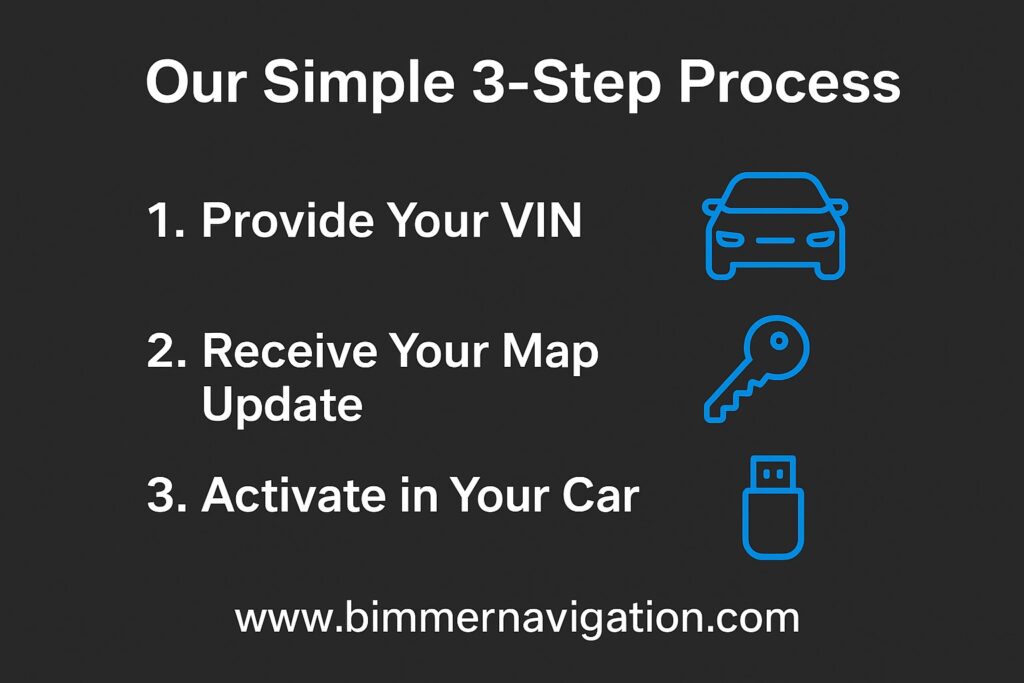
BMW uses different navigation systems depending on the model year. Two common types are:
- CIC (Car Information Computer): Older BMWs often use CIC systems.
- NBT / NBT EVO: Newer BMWs use NBT or NBT EVO systems.
Each type requires a different approach when reading files and generating FSC codes. For example, methods used for CIC may not work for NBT EVO. Some forum members report that FSC generators built for CIC do not work on newer systems like NBT EVO.
Before proceeding, check your car’s system. You may look for system info in the I Drive screen, or check technical documents.
How to Read Out Your FSC File from the Head Unit
Here is a simplified step-by-step:
- Prepare your USB drive.
- Download an extractor or script that is designed to pull the FSC file from the car.
- With the car in ignition mode, insert the USB drive into the port in the glove box .
- Wait for about 20-30 seconds so the car writes the file to the USB.
- Remove the USB and plug into your PC.
- Open the file created with the FSC reading tool.
- Save that file (you will use it to generate the new FSC code).
Many DIY guides use exactly this method. Always read every step so you do not overwrite anything important.
Generating the FSC Code & Getting the Map Files
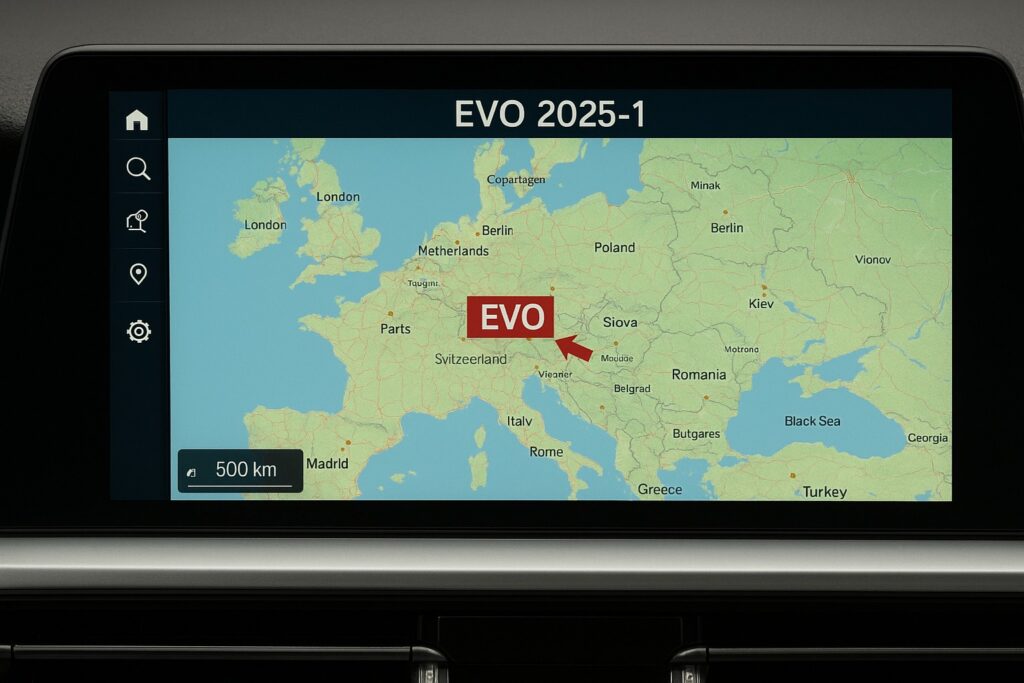
Once you have that extracted file:
- Open the FSC generator tool (choose one appropriate to your navigation type).
- Load the file from your car (1b or equivalent).
- Select your region, map version, and type (CIC, NBT, etc.).
- The generator produces an FSC code (short or lifetime).
- Separately, download the map data files for your region and version (for example, “Road Map Europe NEXT”).
- Extract that map archive and place its contents into the root folder of your USB drive (not inside extra nested folders).
Be extremely careful: using an incorrect map version for your region or system will cause failure. Many forum users warn about fake FSC generators or malicious downloads. Using trusted sources is very important.
How to Update the Maps in Your BMW
Now proceed with these steps:
- Insert the prepared USB drive into your BMW’s USB port.
- The car’s screen should detect new navigation data and prompt for FSC code.
- Enter the FSC code you generated.
- The system will begin updating the maps.
- Do not remove the USB or turn off the car during the update.
- Wait until the system reboots itself and confirms successful installation.
The BMW official manual also describes this USB update method. Sites that sell FSC codes instruct similar steps.
After success, test the navigation to ensure roads display properly and there is no error.
Tips to Avoid Common Pitfalls During the Update
- Always back up the original navigation files before messing with them.
- Use the correct map version and region matching your car.
- Use trusted FSC generator tools.
- Keep the USB drive in root format (do not add extra parent folders).
- Use a good quality, fast USB drive.
- Do not interrupt the update (no power loss, no removing USB).
- Make sure battery is charged or keep engine running if needed to avoid car shutting off.
- If the system shows errors, do not attempt random fixes—go step by step or revert backup.
Many users worry about messing up navigation or firmware. Following carefully and proceeding slowly will minimize risk.
Hassle-Free Options
Here are safer alternatives:
- Use official BMW map update via Connected Drive or BMW portal. Many models have automatic map update subscriptions.
- Visit an authorized BMW service center and ask them to update.
- Use a trusted third-party service or vendor who offers map update (with valid FSC) and they send a USB ready to plug in.
- Some BMW models come with free map update periods (e.g. first years) via subscription.
While these options may cost something, they reduce the risk of damaging your system.

Conclusion
A BMW’s navigation system is only as good as its charts. Roads change, new routes crop, old bones
evaporate. Doing a free BMW navigation maps update helps you drive confidently and avoid wrong turns. The key to success is understanding what an FSC law BMW chart update is, having the correct tools and chart lines, following a step-by-step system, and avoiding common miscalculations.
Still, opting for a trusted service like bimmer navigation or using sanctioned BMW updates is wise If you feel doubtful. But if you prefer to do it yourself, following this companion helps you perform a free BMW chart update safely and with less risk.
FAQs
What exactly is an FSC law, and why do I need it to modernize BMW charts?
An FSC law is a digital activation key demanded by your BMW system to unlock and install new chart lines. Without it, the navigation system will reject the update.
How do I find out which collude type( CIC, NBT, etc.) my BMW uses?
You may check the iDrive system information menu, consult the auto’s specialized attestation, or search online by your model year. Also, look for suggestions in your current navigation interface. Using the wrong system type leads to failure.
What tools or software are needed to modernize charts for free?
You need a PC, USB drive, FSC reading tool, FSC creator, and occasionally EAN NET or OBD string, depending on your navigation system.
Where can I safely download the rearmost chart lines for my BMW?
Use sanctioned BMW sources or trusted chart merchandisers. Avoid arbitrary internet links or inundations, because many are illegal or spoiled. Always corroborate integrity.
Is using a free FSC law creator safe?
Using unknown or untrusted creators is perilous. Some are fake, vicious, or wrong interpretations. Use only from known, trusted communities or sources. Always check feedback and reviews.
What are common miscalculations to avoid during the chart update process?
Major miscalculations include using the wrong chart interpretation or region, interposing the update, using a bad USB drive, not backing up lines, and generating the wrong FSC.
Is there a way to modernize charts without doing it myself( DIY)?
Yes. Use BMW’s functionary update services via Connected Drive, hire sanctioned service, or use trusted third- party providers that prepare a draw- and- play USB for you.